| |
Audiobook compilation with only one chapter file |
|
| |
| |
If not already done, the project type has to be switched to "Single File" by using
 "Toggle Project Type" in case of using only one chapter file first. "Toggle Project Type" in case of using only one chapter file first.
Existing, but unwanted data field entries can be cleared in one go by using
 "New Project (clears all entries)". If there is already a formerly created
project file, it can be loaded via "New Project (clears all entries)". If there is already a formerly created
project file, it can be loaded via
 "Open project". "Open project".
|
|
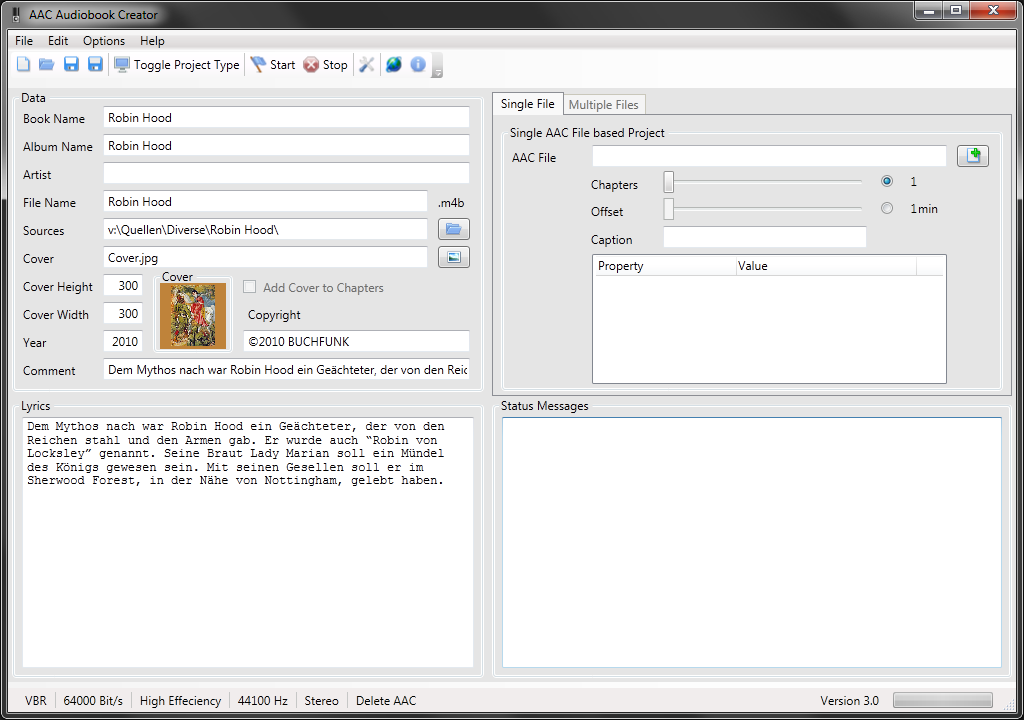
ABC Window: Editing Data Entries
|
| |
In a first step, all required or desired information has to be entered into their respective fields in the "Data" and "Lyrics" area of the AAC Audiobook Creator:
- Book Name: Enter here the name of the audiobook (part book title, example: MyBook - Part 1)
- Album Name: Enter here the name of the audiobook (general book title, example: MyBook)
- Artist: Enter here the name of the book author
- File Name: Enter here [path and] name of the audiobook file that shall be created (wihtout extension!)
- Sources: Enter here the path to the audiobook source files
- Cover: Enter here [path and] file name of the audiobook cover (valid file types: *.jpg, *.png)
- Cover Height: Height of the cover file in pixel
- Cover Width: Width of the cover file in pixel
- Year: Enter here the publishing year
- Comment: Enter here additional information like a short comment (max. 255 characters)
- Copyright: Enter here copyright information (max. 255 characters) (since Version 2.2)
- Lyrics: Enter here additional information like a book description or a table of contents (number of characters is not limited)
Far from all fields must be filled. The program will request necessary but missing information by itself.
Notes:
- when selecting an album image, the corresponding size values are automatically calculated and entered in the appropriate fields
- images must not be larger than 1200x1200 pixels
- the recommended image size is 300x300 pixels
|
|
|
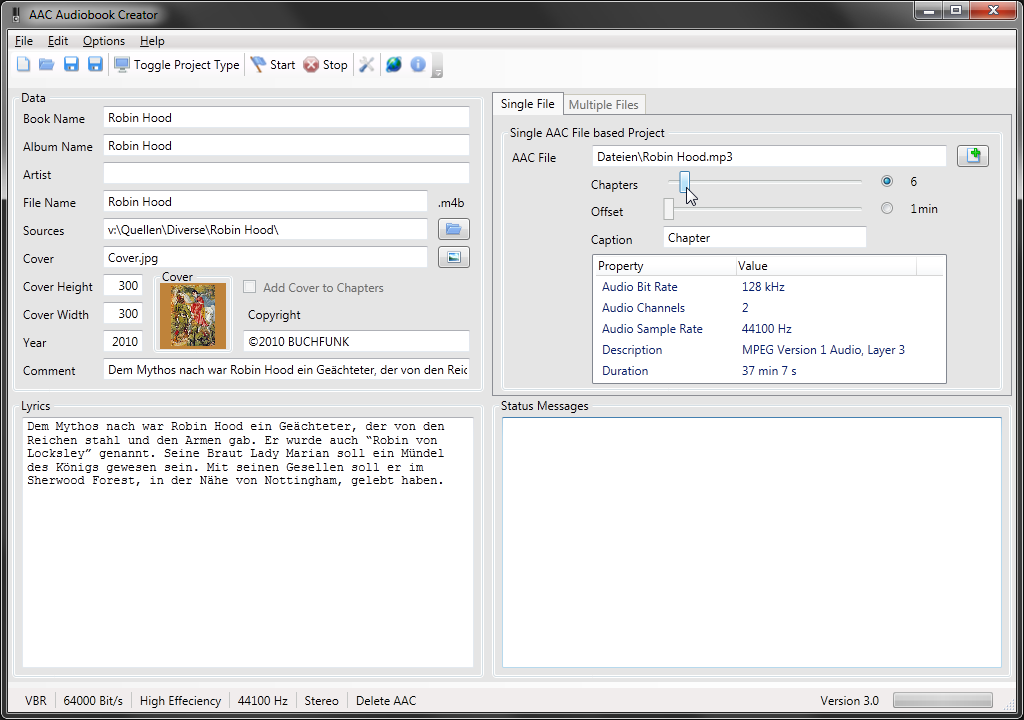
ABC Window: Chapter File Settings
|
| |
The inclusion of the chapter file can be defined in the "Single AAC File based Project" area:
- AAC File: Enter here path and name of the single source AAC audio file (*.m4a)
- Chapters: Use this slider to determine the number of desired chapters
- Offset: Use this slider to determine the time between two chapters (this creates a chapter every x minutes)
- Caption: Enter here how chapters shall be named (example: the entry "Chapter" will lead to Chapter 1, Chapter 2, ...)
The program will request necessary but missing information by itself.
Notes:
- information on the number and duration of any chapter are only possible alternative (e.g. in the example shown above, the chapter number is specified)
- by using the file property "Duration" the other value is adjusted by the program independently
|
|
|
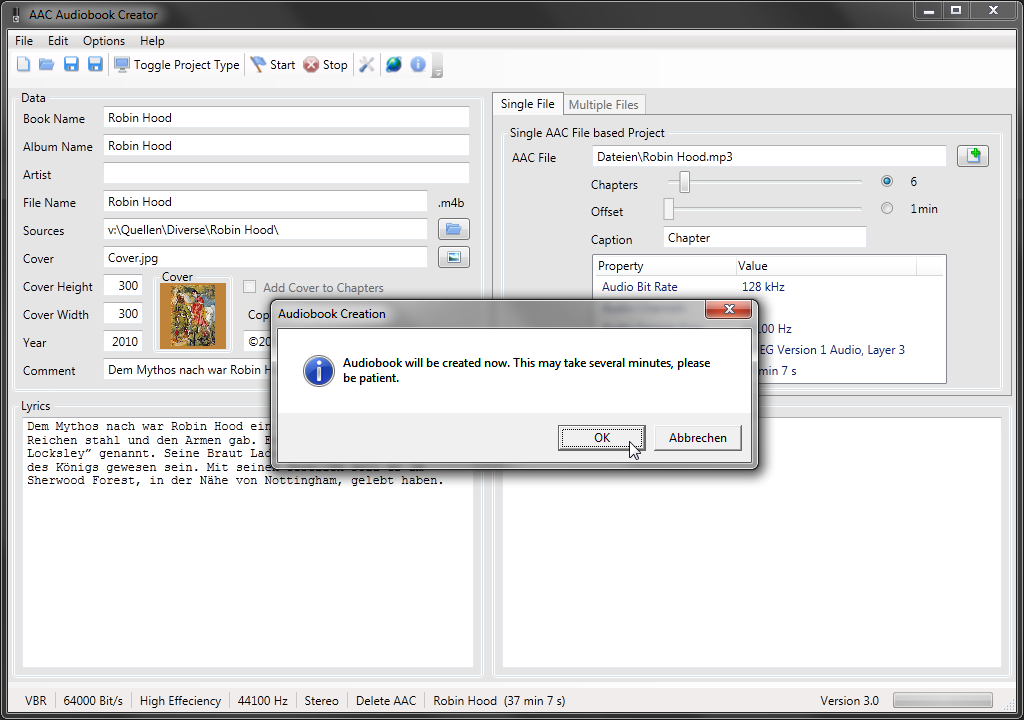
Starting Audiobook Compilation
|
| |
Now, the audiobook compilation can be started with
 "Start", as the name already suggests. "Start", as the name already suggests.
 "Stop" cancels the compilation process at any time (since Version 2.1). "Stop" cancels the compilation process at any time (since Version 2.1).
|
|
|
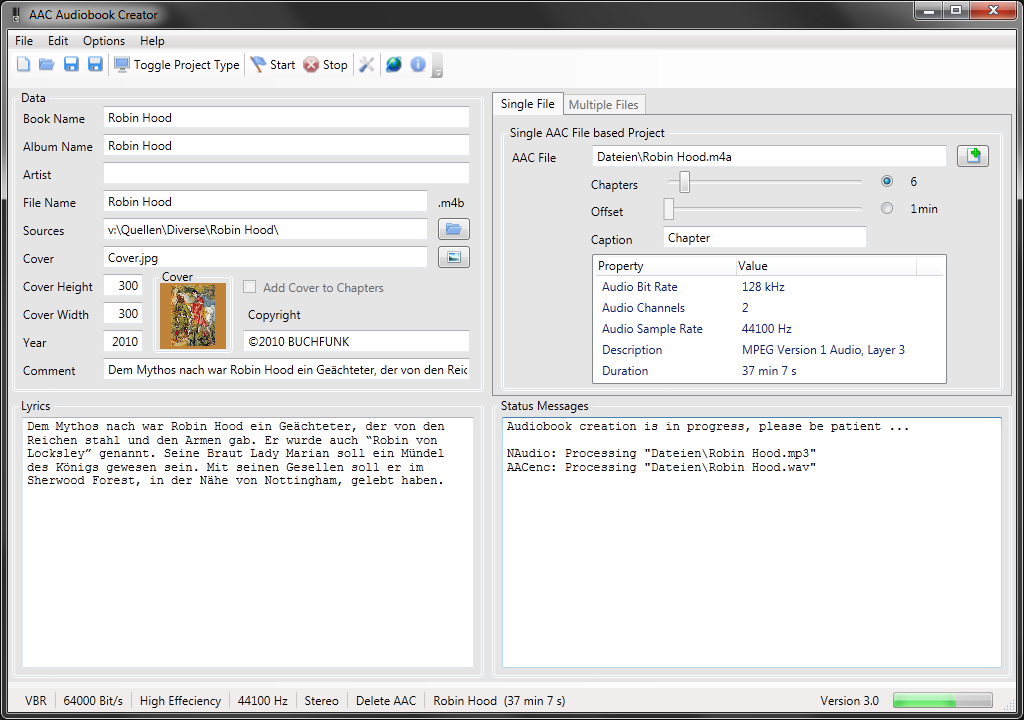
Running Audiobook Compilation
|
| |
Depending on the computing power, this process may take several minutes. The program informs about the progress of creation in the area "Status Messages".
As for the actual audiobook compiling an external command-line program is used, status messages are not continuously displayed.
Notes:
- in AAC Audiobook Creator, paths are given relative to the path defined in "Sources" whenever possible
- this also applies for the "Status Messages" area
|
|
|
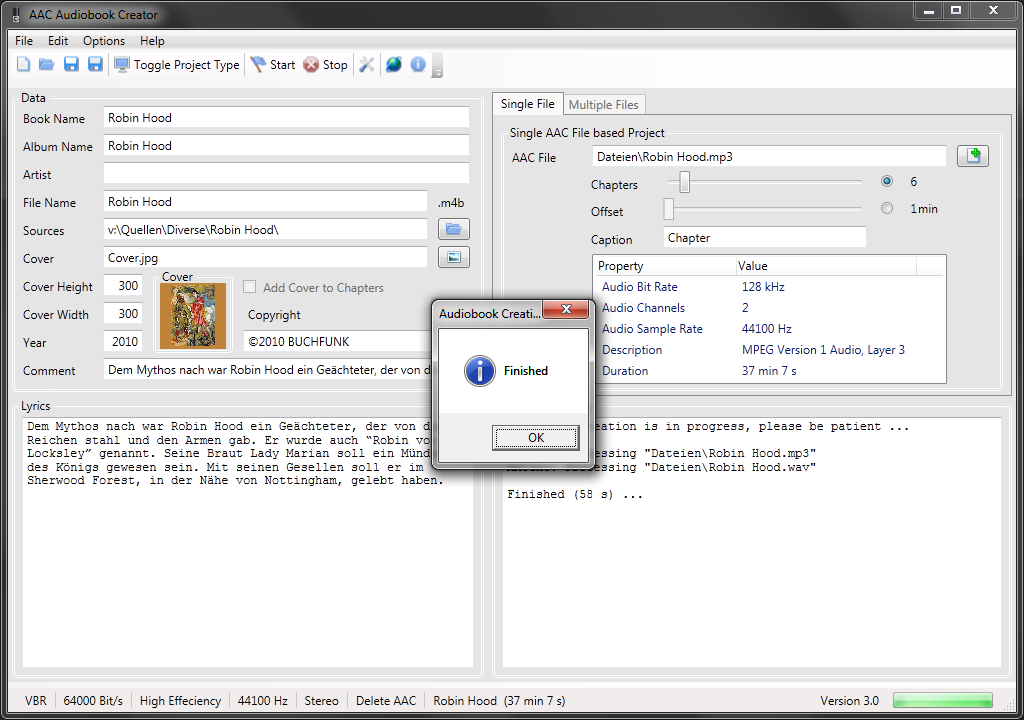
Finishing Audiobook Compilation
|
| |
In conclusion, the entire project can be saved with
 "Save project" or "Save project" or
 "Save as new project". "Save as new project".
 since Version 2.0:
since Version 2.0:
Notes:
- When using an MP3 or a WAV file as starting material, the file extension is changed to *.m4a after completion of the conversion to an AAC file.
- Therefore, it is wise to save the project settings again after completing the audiobook creation in order to use the AAC file directly in case of a recompilation.
- Since Version 2.2: This applies only if "Delete encoded AAC files when audiobook compilation has finished" is not checked!
|
|
|