| |
Converting of AAC files with iTunes (only necessary when an Audiobook Creator version < 2.0 is used) |
|
| |
| |
 since Version 2.0:
since Version 2.0:
When using
 "neroAacEnc.exe"
the method described below is no longer necessary. "neroAacEnc.exe"
the method described below is no longer necessary.
After all settings to convert the output files have been made, the conversion to the AAC format can start.
|
|
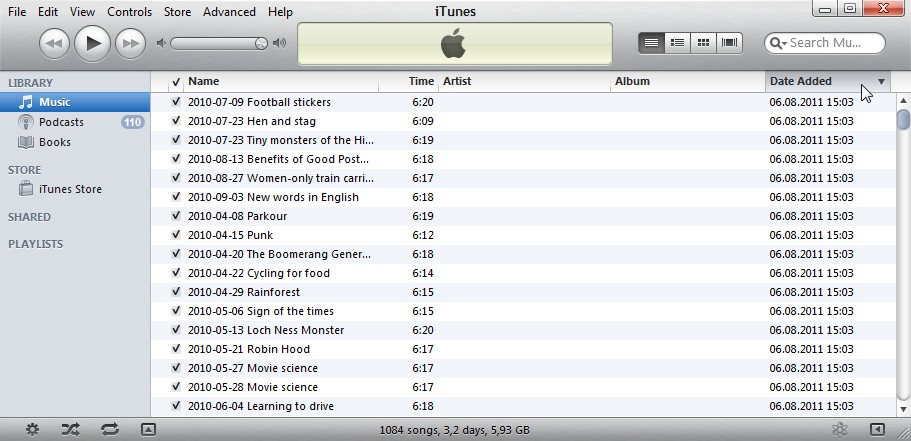
iTunes Main Window (Section "Music") with sorted Entries by using "Date Added"
|
| |
First, the iTunes main window has to be switched to "Music" (if not already active). MP3 files are automatically sorted into this area,
even if they actually do not contain any music.
To recover files that shall be converted in the AAC format by iTunes quickly, the column "Date Added" has to be selected as sorting criterion as shown in the figure above.
This also facilitates the subsequent removal of these files after the conversion has taken place.
|
|
|
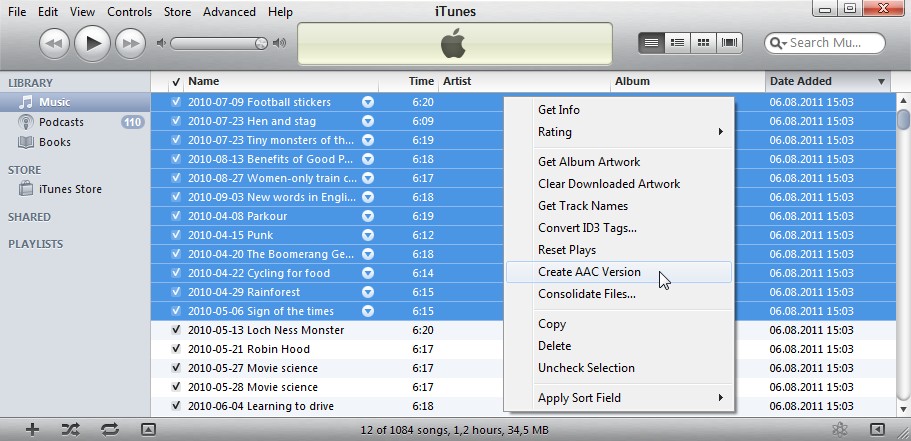
iTunes Main Window: Context Menu "Create AAC Version"
|
| |
In the next step, all output files that are to be subjected to a conversion, are marked in the usual way. A click with the right mouse button on these Files open their context menu,
in which the entry "Create AAC version" will start the production process.
iTunes will begin the transformation now. Depending on the computing power, this process may take several minutes.
|
|
|
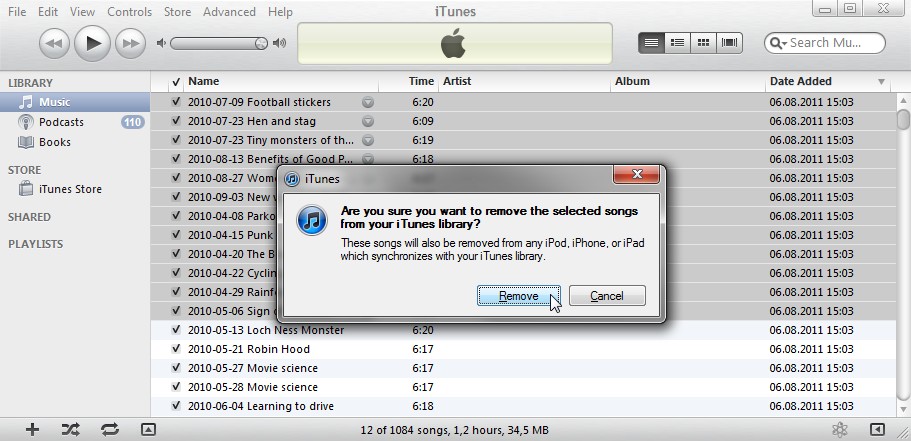
iTunes Main Window: "Remove" Entries
|
| |
After the conversion is complete, both the output files, as well as the newly created files should be deleted from the music area. iTunes does not delete these files
from the hard disk, but only removes them from its database. If necessary, it asks about whether the files should be deleted physically too, which has to be denied of course.
Notes:
- iTunes limits the length of file names on 40 characters (including extension), thus, with long file names, their integrity for the converted files should be reviewed immediately
- in case of removed ID3 tags, as well as in case of WAV files which generally do not contain metadata, iTunes saves the generated AAC files in a directory like
"...\iTunes\iTunes Media\Music\Unknown Artist\Unknown Album"
- ID3 tags should always be removed before the conversion, because they no longer come into play in the finished audiobook
|
|
|